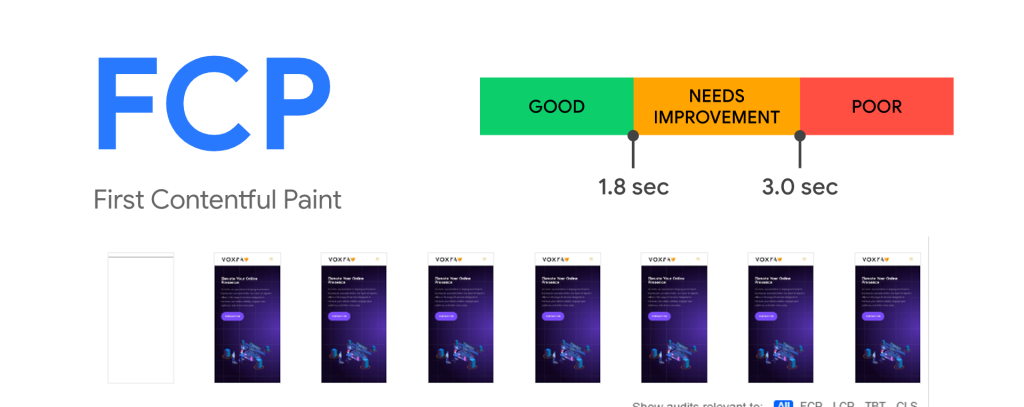
First Contentful Paint (FCP) is a crucial metric that measures the time it takes for the first piece of content to load on a web page. In today’s fast-paced digital world, users expect websites to load quickly, and any delay can lead to frustration and lost business. In fact, research has shown that a delay of even one second in page load time can result in a 7% reduction in conversions. Therefore, it is essential for businesses to prioritize improving FCP on their websites.
If you’re running an e-commerce store on Shopify, you need to ensure that your website is optimized for fast loading speeds and excellent user experience. Here are some tips to help you improve your First Contentful Paint (FCP) in Shopify:
- Optimize images
Large images can slow down your website, increasing FCP. You should compress your images and use the appropriate file format to reduce their size. Shopify automatically compresses images uploaded to its platform, but it’s still important to ensure that the images you upload are appropriately sized for the page they’ll be displayed on.
- Minimize JavaScript and CSS
Excess JavaScript and CSS code can also slow down your website, increasing FCP. You should minimize the use of JavaScript and CSS on your website by using a tool like Google’s PageSpeed Insights to identify and remove any unnecessary code.
- Use a content delivery network (CDN)
A content delivery network (CDN) is a group of servers located in different geographical locations that work together to deliver content faster to users. Using a CDN can significantly reduce FCP by delivering content from a server closer to the user’s location.
Shopify has built-in CDN functionality, so you don’t need to do anything to enable it. However, you should ensure that all of your assets, including images and scripts, are hosted on Shopify’s CDN to take full advantage of its benefits.
- Optimize Shopify apps
Shopify apps can also impact FCP. You should review the apps you’ve installed on your website and remove any that aren’t essential or are slowing down your website. You should also ensure that any apps you keep installed are optimized for speed and don’t add unnecessary bloat to your website.
- Use lazy loading
Lazy loading is a technique that defers the loading of non-critical resources, such as images, until they’re needed. This can significantly reduce FCP by allowing the critical content to load first. Shopify’s theme code includes built-in lazy loading, so you don’t need to do anything to enable it.
- Minimize redirects
Redirects can also slow down your website, increasing FCP. You should minimize the number of redirects on your website and ensure that any redirects you do have in place are essential and well-implemented.
- Use a fast theme
Your Shopify theme can also impact FCP. You should ensure that you’re using a fast and well-optimized theme. Shopify’s theme store offers a range of fast and optimized themes that can help improve FCP.
- Optimize the server response time
The server response time can also impact FCP. You should ensure that your server response time is as low as possible by using a reputable hosting provider and optimizing your website’s code.
In conclusion, improving FCP is crucial for ensuring a fast and enjoyable user experience on your Shopify store. By optimizing images, minimizing JavaScript and CSS, using a content delivery network, optimizing Shopify apps, using lazy loading, minimizing redirects, using a fast theme, and optimizing the server response time, you can significantly improve your website’s FCP and provide your users with a better experience.